Yaesu VX-1R Feature list: Feature list:
|
- works both with the original ADMS Adapter and a simplified one published in cqDL magazine, Jan 2000 issue, p.27 . Use this Plug
- Here a selfmade LAYOUT and PCB
- Here a picture of a self made Plug only for cloning. This new ring was milling with a little millingmachine
has been extensively tested with VX-1R A105 and A106 firmwares, but of course you do all reprogramming of your VX-1R at your own risk
- Bug on entered QRG with 12.5 khz step are removed !
- Change the configuration with a mouse-click:
COM1 or COM2
7 Color screens
english or german version
READ and SEND routine with ESC ( abort )
- synchr. the vx1 with the data-file ( country-code )
- copy memories from CG1 to CG2 and back
- in the list of memory is also the shift,
- power , mode and skip
- Errors in alpha-Digit on QRG's with 12.5 khz step fixed
- Error in COM2-routine is fixed
- in SS-memory also DCS and CTCSS to change
A Screenshot of the WIN-Software

A Screenshot of the DOS-Software

Which Firmware I have ?
PRESS and hold the AR-Key and do the radio power on
Press the AR-Key step for step through the test-Mode ( 6...7 steps)
to in the display is the Firmware. Is in the display never a number,
so is in the radio the version A106.
To end turn the radio off !!
Hardware Modification
Here a picture of the jumpers

There are many instructions to widen the VX-1R's coverage.
Of course you can open it completely, so the VX-1R will always have full coverage. Don't think this is the preferred solution. With this software you can reconfigure your VX-1R any time without any hardware modifications, provided that only jumper 1 is set inside the unit. To do that, remove the battery, then remove 3 small screws. Now carefully open the case from the side where you removed the 3 screws. On the battery side there are 3 small plastic clips inside which will unlatch when you open the case. Remove the sticky foil from the PCB where the battery was before. Jumpers 0 and 1 are on the top, the others are further down. Make sure that only jumper 1 is set. Reassemble the unit, then do a RESET.
If your unit had the "Germany" configuration before, it will now be "Germany + wide TX":
If your unit had the "Germany" configuration before, it will now be "Germany + wide TX":
| Range | TX | RX |
| Germany+TX+RX | 140-170, 420-470 Mhz | 76-999 Mhz |
| FreeBand | 108-560 Mhz | 76-999 Mhz |
| Germany | 144-146, 430-440 Mhz | depend of Wide RX |
| Europe | 144-146, 432-438 Mhz | depend of Wide RX |
| USA | 144-148, 430-450 Mhz | depend of Wide RX |
| TX-Erweit. | 140-170 Mhz 420-470 Mhz ( Germany,Europe,USA ) |
| Cell RX | 824-849/864-894Mhz RX |
| WideRX | ????? |
With "FreeBand", the last 3 items become irrelevant, they are being shown as not selected. This is not a bug!
Now, how do you modify your VX-1R using my software? It's very easy:
Connect your VX-1R to your PC and read its contents. The right hand part of the screen, labelled "VX1R-Modify" is used to modify the VX-1R: Country setting, wide TX , wide RX, cellular RX. The top 4 buttons "VX-1R MODE" MUST always show the current settings. The lower 4 buttons "CHANGE TO" allow to select new settings. For instance click on the country button until it shows "FreeBand". Don't worry about wide TX and cell RX being shown as not selected, they don't matter in FreeBand. Now send the new configuration to your VX-1R, and it will be fully open. Change it back to its original configuration with the same procedure. To summarize: With jumper 1 set and all others open, you can reconfigure your VX-1R easily using this software.
Now, how do you modify your VX-1R using my software? It's very easy:
Connect your VX-1R to your PC and read its contents. The right hand part of the screen, labelled "VX1R-Modify" is used to modify the VX-1R: Country setting, wide TX , wide RX, cellular RX. The top 4 buttons "VX-1R MODE" MUST always show the current settings. The lower 4 buttons "CHANGE TO" allow to select new settings. For instance click on the country button until it shows "FreeBand". Don't worry about wide TX and cell RX being shown as not selected, they don't matter in FreeBand. Now send the new configuration to your VX-1R, and it will be fully open. Change it back to its original configuration with the same procedure. To summarize: With jumper 1 set and all others open, you can reconfigure your VX-1R easily using this software.
SET the Squelch and S-Meter
Lost data in VX-1 CPU for Squelch & S meter functions
Reprogramming Procedure:
Note: ** in procedure below repsents any number sequence
- Press & hold the VOL + FW + TCall ( neath PTT ) buttons down together and power up the radio.
- Now Display should show HSSQ03 (note: the important 3 is the small 3 at
the top of the display. If anything but 3 appears at the top of the display,
press the BAND button until the 3 appears)
- Press the UP button to display HASQ** (Auto Squelch Hysteresis)
- Turn the dial until the display shows HASQ08
- Press the UP button to display THSQ** (Squelch Preset Threshold)
- Turn the dial until the display shows THSQ4F
- Press the UP button to display TISQ** (Squelch Preset Tight)
- Turn the dial until the display shows TISQ2F
- Press the UP button 2 times to display S1LV** (S meter S1 level adjust)
- Turn the dial until the display shows S1LV34
- Press the UP button to display S9LV** (S meter S9 level adjust)
- Turn the dial until the display shows S9LVA3
- Press the UP button to display HSSQ03 (Squelch Hysteresis)
- Press the BAND button 3 times until the display shows HSSQ06 (again note: this
is the small 6 at the top of the display)
- Press the UP button to display HASQ**
- Turn the dial until the display shows HASQ08
- Press the UP button to display THSQ**
- Turn the dial until the display shows THSQ4D
- Press the UP button to display TISQ**
- Turn the dial until the display shows TISQ30
- Press the UP button 2 times to display S1LV**
- Turn the dial until the display shows S1LV27
- Press the UP button to display S9LV**
- Turn the dial until the display shows S9LV96
- Press the FW button for 0.5 seconds to store these settings into memory.
The radio will return to normal mode.
- The reprogramming procedure is now complete.
Note: ** in procedure below repsents any number sequence
- Press & hold the VOL + FW + TCall ( neath PTT ) buttons down together and power up the radio.
- Now Display should show HSSQ03 (note: the important 3 is the small 3 at
the top of the display. If anything but 3 appears at the top of the display,
press the BAND button until the 3 appears)
- Press the UP button to display HASQ** (Auto Squelch Hysteresis)
- Turn the dial until the display shows HASQ08
- Press the UP button to display THSQ** (Squelch Preset Threshold)
- Turn the dial until the display shows THSQ4F
- Press the UP button to display TISQ** (Squelch Preset Tight)
- Turn the dial until the display shows TISQ2F
- Press the UP button 2 times to display S1LV** (S meter S1 level adjust)
- Turn the dial until the display shows S1LV34
- Press the UP button to display S9LV** (S meter S9 level adjust)
- Turn the dial until the display shows S9LVA3
- Press the UP button to display HSSQ03 (Squelch Hysteresis)
- Press the BAND button 3 times until the display shows HSSQ06 (again note: this
is the small 6 at the top of the display)
- Press the UP button to display HASQ**
- Turn the dial until the display shows HASQ08
- Press the UP button to display THSQ**
- Turn the dial until the display shows THSQ4D
- Press the UP button to display TISQ**
- Turn the dial until the display shows TISQ30
- Press the UP button 2 times to display S1LV**
- Turn the dial until the display shows S1LV27
- Press the UP button to display S9LV**
- Turn the dial until the display shows S9LV96
- Press the FW button for 0.5 seconds to store these settings into memory.
The radio will return to normal mode.
- The reprogramming procedure is now complete.


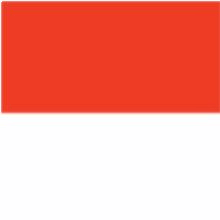


0 komentar:
Posting Komentar